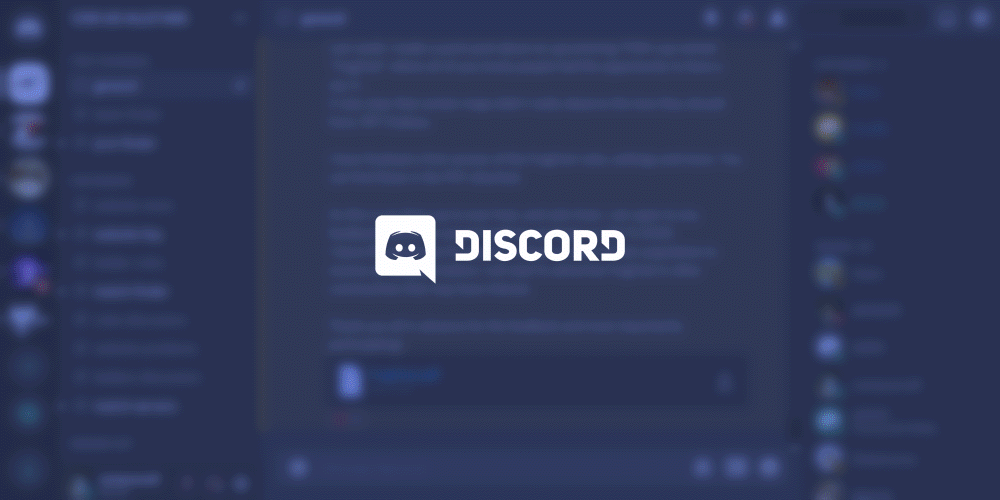Discord is a unique interactive application that was originally designed for the interaction of players on the same team during the game, but it can also be used for normal communication. But few may guess that Discord accumulates a lot of caches, which instantly clogs disk memory and causes system braking and other problems. In this article, we will tell you how to clear the cache Discord from different devices, as well as how to completely remove the server Discord.
How to clear Discord cache files on your computer and mobile device
Clearing the Discord cache is a simple task, but not everyone knows where to start and how to do it right. We’ll tell you how to perform the clearing of junk files on any operating system, and we’ll start with PCs and end with mobile devices.
How to clear Discord cache files in Windows:
- Go to “My Computer” on your desktop
- In the search box type the command “% appdata% \ discord”, leaving out the double-quotes
- You will be presented with a list of files and you need to delete the ones that have Cache, Code Cache, and GPUCache in their names
- Carefully go through the list to make sure that all files have been removed, go back to your desktop and go to the Recycle Bin and empty it completely
How to clear Discord cache files on Mac:
- To perform the same operation on a Mac, go to Finder
- Then click on the Go tab in the menu above, and then select Go to folder … option
- So a new tab will open in front of you with a blank sheet, there you need to enter the command “~ / Library / Application Support/discord/” and then “go”
- This will take you to a list of files, among which you also need to find files named Cache, Code Cache and GPUCache, and move them to the trash
- Then go to the recycle garbage can and empty it.
How to clear Discord cache files on Android:
- Log in to your phone settings
- Find the “apps” tab and tap on it
- There’s an entire list of apps on your phone, look for Discord there and tap on it
- On the next tab, go to “storage”
- In the vault, you can easily clear the garbage using the “clear cache” button at the bottom of the screen
How to clear Discord cache files on your iPhone or iPad:
- Also go to your phone settings, then go to “general” and open the vault
- Find Discord in the list of apps
- Click the “delete app” button or tap the discord icon on your home screen and hold it long enough for the uninstall function to pop up in front of you and uninstall it
- Then simply re-download the app without any unnecessary files and garbage
How to completely delete the Discord server
We’ll help you answer the question of how to delete a discord server with the instructions below:
- First, go into the application and find the server symbol, it can be found on the toolbar on the side
- Then right-click on it
- A list of options will open up in front of you, go to the tab “server settings” and click on “overview”
- Then you just have to click on the option “delete server”, it’s located at the very bottom of the menu in the corner
- Confirm your actions again and click “delete”